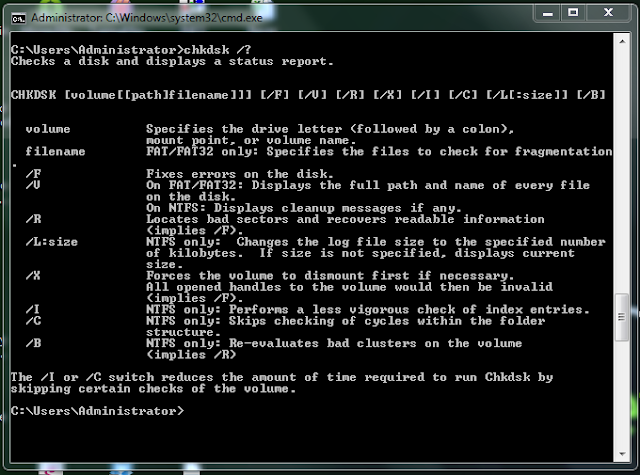Assalamualaikum and hi readers…
This is the sequel from my previous entry, how to recover your missing flash disk /thumb drive / usb drive / pen drive data without using software or apps.
Ada sequel pulak kan, hahak. Okayy. So this is a solution for who have the
problem where you are ask to FORMAT your external hard disk. This happened to
me when I was about to watch Mok Cun with my housemates.
Have this ever happen to you??
The feeling is like you heart gonna explode. Right???? My friend tried to calm
me down by saying she will download all the movies for me back...heeyyyy screw
the movies!!! All I care is about all my
pictures since 1992 weyhhh..hahah... I mean if they are gone its like half of your life being taken away. Betoi dak?? Hmm after beberapa hari berkabung I finally manage to find solution from the internet.(yaa google of course Mr. Google)
Again, this solution tutorial
only works if you haven’t format your hard disk yet. If you already format,
then sila balik nangis and hantuk pala kat dinding naa..herrrr I mean you can find
other solutions, it always have solution, trust me!
Panjang mukadimah lol . Ok here
we go~
#1 FIRST STEP INSERT YOUR EXTERNAL HARD DISK
DRIVE
 |
Sure this will appear.
Click CANCEL
|
#2 SECOND STEP
 |
Next step is CLICK THE START BUTTON AND
TYPE cmd. You will see this cmd program. CLICK!
|
#3 THIRD STEP
#4 FOURTH STEP
 |
It should appear like this. Press
ENTER!
Wait for the execution that can take
hours depends on your data amount. Mine took 5 hours krohhh..
|
 |
| When the execution stop, that means it is done!! Your external hard disk is saved. |
You can actually alter the commands
depends on necessity. Refer to this table below. Saya tak pandai nak ajaq sebab
saya ni buta IT sikit hahakk.. So its better you ask the expert on how to use
this command.
If the above
method does not work, you can try to use other recovery tools that can be
downloaded from the internet. Good Luck~

 How to Recover Missing / Error / Corrupted Data from Your External Hard Disk Drive without Having to Format
How to Recover Missing / Error / Corrupted Data from Your External Hard Disk Drive without Having to Format